Please note that this is just a simple guide. You won't find any guide about theming a rom here. Please refer to another guide about uot kitchen or apk modification.
tools:
1. a custom rom (to be customized) or stock rom.
2. 7zip or another similar program
3. apk files
4. dsixda kitchen (not mandatory)
5. apktools (not mandatory)
6. titanium backup (not mandatory)
7. CWM.
First of all, extract your custom rom. You'll see that the custom rom's zip file contain several files and folders. Some of them are common and could be find in almost all custom rom. The files and folders are:
1. meta-inf : contain the script needed to install the rom (don't touch it if you don't understand about scripting nor dsixdia kitchen).
2. system : contain the system files and folder of the custom rom
3. boot.img : the kernel used in the custom rom
4. additional file : (eg:install-busybox, check-data and bmlunlock) additional file contain scripts needed to install additional feature (eg: busybox, additional app in data/app, and install custom kernel) in the custom rom.
NOTE: you can start from either stock or custom rom. If you start from stock rom, use CWM to make nandroid backup, then extract the system.rfs.tar. That's the system folder that we need later. You'll need installer script from other custom rom to make your rom installable to other device. In my past experience, the script form hybrid 2.1 or myss 3.4 is easy to use. I'd like suggest use them if you only want a light customization (without custom kernel, init.d script, or a2sd support.)
If you don't know much about them, don't touch anything but system folder. now, open the the system folder. You'll see a lot of folders and some common files. Leave CSC files and SWconfiguration intact if you don't know about them. You can edit build.prop to insert more build.prop setting or modify the content if you understand how to do it. To change the rom's name, edit the value for 'ro.build.display.id'. You may also change the value for 'ro.build.version.release' to any number like 9.9.9 if you want to show off your modified custom rom

I'll give a quick explanation about the folders in /system.
1. app : contain all the system's app
2. bin : contain the command and bin files for the rom (don't touch it)
3. cameradata : camera files
4. csc : csc files. contain dictionary for the keyboard
5. etc : additional setting and files for the rom
6. font : the fonts
7. framework : system's framework
8. lib : drivers, modules, kernel related files for the rom
9. media : media files-ringtones, notification
10. sd : folder created by a2sd darktremor. (don't touch it)
11. usr : files needed for keyboard, bluetooth, etc.
12. xbin : additional command and bin files (busybox is normally installed here)(don't touch it)
NOTE: if you start from stock rom, copy all the files under /system folder (the one from system.rfs.tar) except /system/bin and system/xbin. don't touch them.
now, you're ready to customize the rom. I'll divide the guide into several section. pass the section if you don't want to modify it.
>>> SYSTEM APP-CUSTOMIZATION <<<
DEODEX VS ODEXED ROM. Most of custom rom available is deodexed rom while our stock rom is half deodexed rom. I'll try to explain it in most simple way. First of all, we should understand that mostly every app in android consist of three part, *apk files, *dex/odex files, and lib files.
ODEXED rom means that *dex file needed to run the app is extracted from the apk file and placed in same folder with the apk files (/system/app). the positive side, it consume less internal memory. the negative side, it makes the app uncostumizable (cannot apply custom themes) and need more space in system partition.
DEODEXED rom means that *dex file needed to run the app is extracted from the apk file and placed in /data/dalvik-cache. the positive side, the app can be themed (full customizable) and consume less system partition. we could put more app in /system/app in deodexed rom. the negative side, it consume a lot of internal memory. please be cautious with the internal memory space if you use deodexed rom. (NOTE: if you start from stock rom, you may use dsixdia to convert odexed to deodexed rom).
system app customization is easy. you can add or remove any app in /system/app folder as long as it fit with the space in sistem partition (220MB). if you start from stock rom, please be cautious to not remove essential app from the folder. you may see the app in hybrid rom v.2.1 to see which app is safe to remove or not (the spreadsheet document in this forum is gone. sorry). having ~20mb free space in system partition is a good thing if you want to make the rom more customizable.
NOTE:
1. not all apk could be placed in /system/app (especially keyboard app)
2. tw launcher file is named tw'xxxxx'launcher.apk. you may remove it if you have another launcher.
3. not all custom launcerh could be placed in /system/app. you may put the launcher from other custom rom to minimalize the risk.
4. for the app info reference, please refer to this link
https://docs.google.com/spreadsheet/...TdGOHdFX0lwYWc
>>> THEME-CUSTOMIZATION <<<
Basicly, theme is easily changed by replacing systemUI.apk in /system/app and framework-res.apk in /system/framework. You may put theme from another custom rom or make for yourself from uot kitchen or make it by yourself with apktool. A high modified theme like dysmenorrhea is also modify some part in setting.apk and jobmanager.apk. and another app. Don't forget to delete the *odex file (for all changed app only)from /system/app if you start from stock rom.
NOTE: please be aware with the base firmware of the rom. make sure that systemUI.apk and framework-res.apk files are from exact firmware version. I've found that theme for DXLA, DXLB, DXLC are exchangeable but you can't put theme from DXKL2 to DXLA or the reverse. to minimize any risk, please use themes only from exact same firmware.
>>> PERFORMANCE-TUNING <<<
Performance tuning could be done in several ways. the easiest (proven works but risky) method is by edit build.prop file. I won't give you all the script. Feel free to search and apply the script with your personal preference. you can found in this forum or just copy from another rom. these script below is used to increase gprs/hsxdpa speed. this script is a common script and proven to be works in a lot of device. (I forgot the original source. sorry)
ro.ril.enable.dtm=1
ro.ril.gprsclass=10
ro.ril.hep=1
ro.ril.enable.3g.prefix=1
ro.ril.hsdpa.category=8
ro.ril.hsupa.category=6
ro.ril.hsxpa=2
ro.ril.enable.a53=1
======
the second way, (little bit harder, but its still proven works) by create or modify some file in /system/etc. I'll give you some of them.
1. sysctl script-to increase internet speed.
make a new file in system/etc, name it 'sysctl.conf' (or edit if it already exist). put this script inside.
net.ipv4.tcp_wmem = 4096 39000 187000
net.ipv4.tcp_rmem = 4096 39000 187000
net.ipv4.tcp_mem = 187000 187000 187000
net.ipv4.tcp_rfc1337 = 1
net.ipv4.tcp_sack = 1
net.ipv4.tcp_fack = 1
net.ipv4.tcp_window_scaling = 1
net.ipv4.tcp_timestamps = 1
net.ipv4.tcp_ecn = 0
net.ipv4.tcp_no_metrics_save = 1
net.ipv4.tcp_moderate_rcvbuf = 1
net.ipv4.route.flush = 1
net.ipv4.ip_no_pmtu_disc = 0
net.core.rmem_default = 524288
net.core.rmem_max = 524288
net.core.wmem_default = 524288
net.core.wmem_max = 524288
its a common sysctl mod for linux based OS (I found it in another mod for another device but I forgot the source). you'll need busybox, and terminal emulator. to run it, type:
'su
'sysctl -p
in your terminal emulator (without ' symbol).
2. GPS mod-to make the GPS lock faster
this mod is based on zeusseuz's guide. please see this page for further information (the script is quite long) http://forum.xda-developers.com/show....php?t=1552076
======
the last way...by init.d script. it only works in custom kernel. I won't put any script here. you should find by yourself.
======
>>> ADDITIONAL CUSTOMIZATION <<<
I'll only put the one I've tested and proven to be works.
1. beats audio
this is the old version but doesn't have FC issue. get the file from here http://forum.xda-developers.com/show....php?t=1526643
unzip. copy all the files into their respective folder
2. bravia engine
put be_photo and be_movie in system/etc folder then edit the build.prop file doesn't seems work. The real bravia engine mod is consist of
- be_photo, be_movie in /system/etc
- com.sonyericsson.android.SwIqiBmp.xml in /system/etc/permission
- com.sonyericsson.android.SwIqiBmp.jar in /system/framework
sorry, I can't find the link. chobits rom have all the files needed. you may copy from the rom then put in your rom.
3. boot animation
download or get custom boot animation file from another custom rom or another source. rename it to bootanimation.zip, put it on /system/media.
you may check this out http://forum.xda-developers.com/show....php?t=1548479
please note that DXLB rom doesn't support bootanimation. you need to put bootanimation and samsungani files from another rom (like hybrid) in /system/bin
4. boot sound
make or download boot sound. please make sure the format is *ogg. rename it to poweron.ogg then put it in /system/etc.
5. custom ringtones, notification,
make or download the sound file (in ogg format). put it in /system/media/audio/(respective folder)
6. disable boot animation (for quick boot)
put 'debug.sf.nobootanimation=1' in build.prop.
If you've done with the customization, enter the custom rom folder. select all the files then create zip file. to install the rom, copy to your sdcard, flash it either by stock recovery or CWM after wipe /data. PLEASE MAKE SURE THAT ALL THE FILES DOESN'T EXCEED THE LIMIT 220MB BEFORE ZIPPED.
This guide can be used if you want to make your own rom. if you start from stock rom, you may use this script (its from myss v.3.4) to install the rom. please make note that it will only install the rom, not the kernel. you'll still need the bin and xbin folder from custom roms in order to make it work.
http://www.mediafire.com/download.php?skw1ytt37mklb4o
DISCLAIMER:
1. do it with your own risk
2. please note that NOT ALL YOUR MODIFICATION WILL WORK. ROM modification is seriously hard thing. its not easy. thats why we should give the dev proper respect to them. you'll need a lot of research to make it work.
3. this guide is made for personal use only. don't publish the customized rom without permission from the original dev.
All credits for the dev who make the rom, the one I've used the guide here, and all XDA member. no need to say thanks or press it for me. give that to the real dev. I'm just a noob here. Feel free to correct me if I'm wrong.
ADDITION: CUSTOM KERNEL WITH DUALBOOT AND INIT.D SUPPORT
==================================================
I've modified irfanbagus's kernel which has dualboot feature. nothing fancy, I add only init.d support. please check the result by make a single file in init.d named test which contain
#!system/bin/sh
touch data/kurotsugi_test.txt
set the both init.d folder and the file's permission to rwxrwxrwx (777)
if the script work, you'll find kurotsugi_test.txt in /data.
the link
http://www.mediafire.com/download.php?gkb33aktyf7wbbh
note:
1. remove all script before test and install this kernel
2. you need busybox to run the script
3. some script in init.d may conflict each other. be wary of it
4. do it with your own risk.



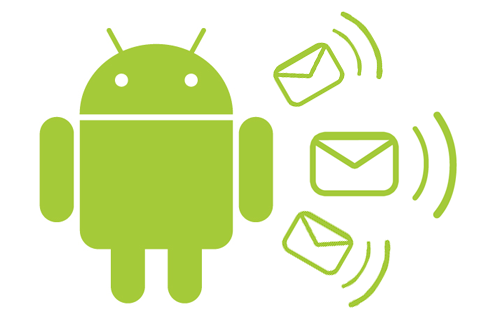











0 (mga) puna:
Post a Comment